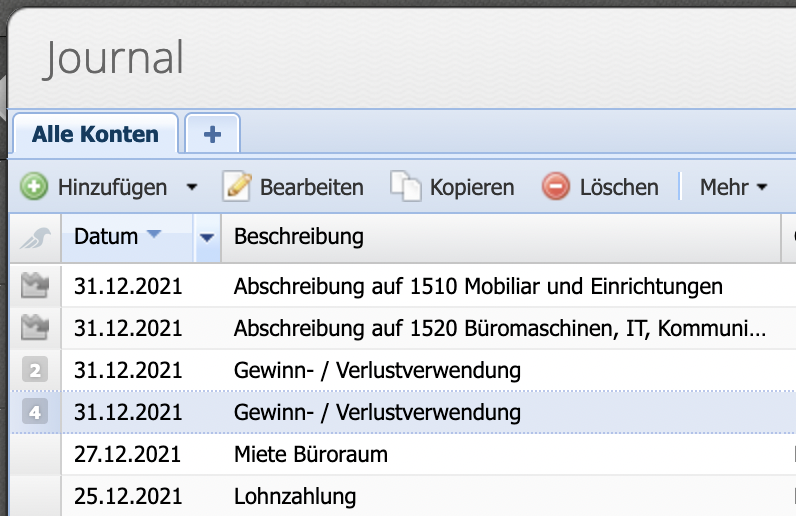How the fiscal periods work
Fiscal periods in CashCtrl are like brackets enclosing a { specific section } of accounting.
Accounting in CashCtrl is like a continuous, chronologically sorted string.
Please enter a search term.
Error ~ No results could be loaded.
Fiscal periods in CashCtrl are clear and easy to follow. They can be created independently and individually and can also be managed for overlong or short years.
Content
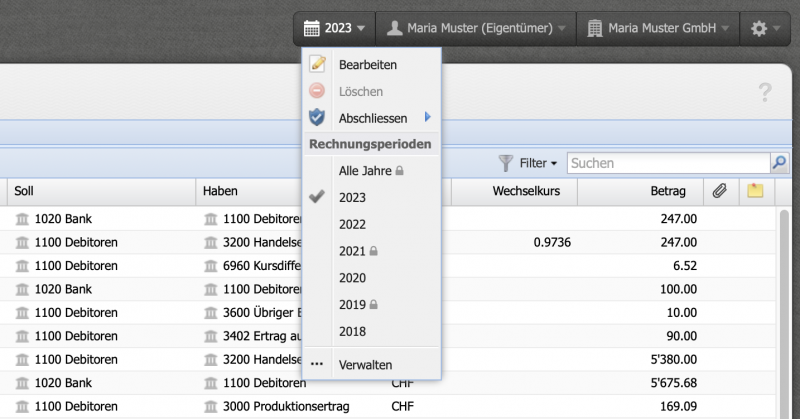
Fiscal periods in CashCtrl are like brackets enclosing a { specific section } of accounting.
Accounting in CashCtrl is like a continuous, chronologically sorted string.
Entries can only be created if they fall within the period of an existing fiscal period. The time frames of a fiscal period can be completely different.
Excessively long fiscal years are just as possible as shorter ones. The only condition for fiscal periods is that all periods are contiguous and there is no gap.
A new accounting period is created in the Meta Menu by clicking on the accounting period (e.g. "2023") Manage.
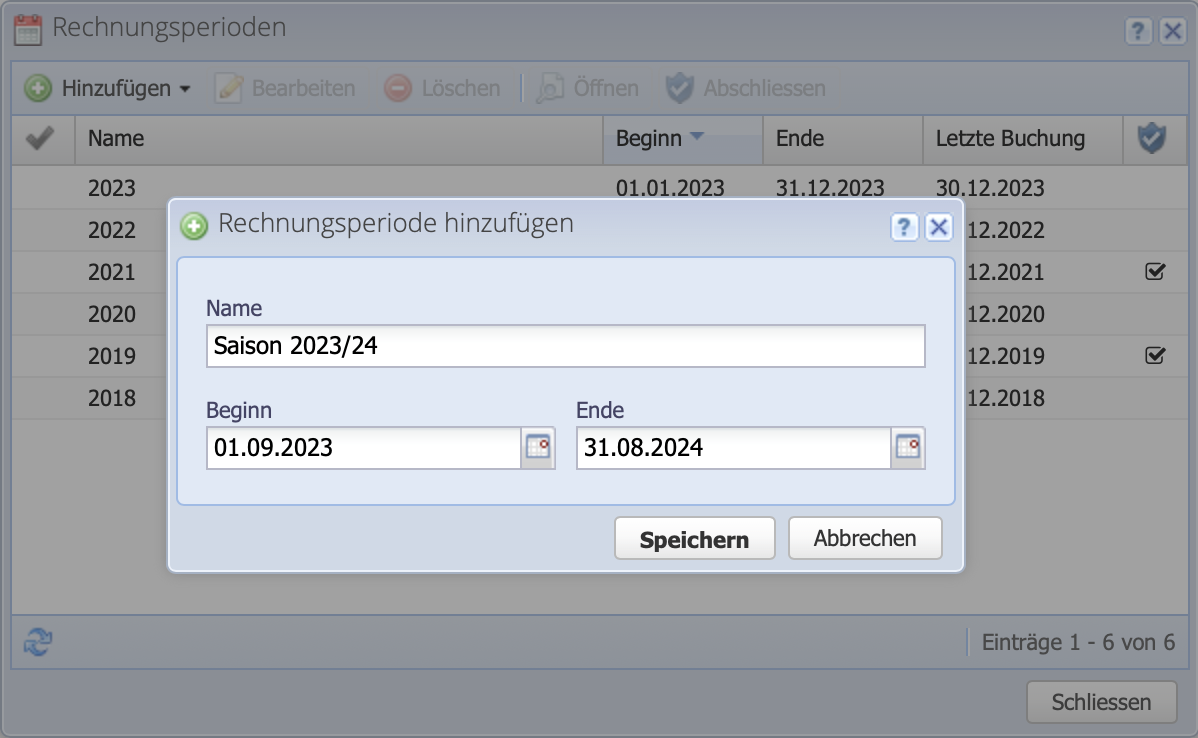
The duration of an existing fiscal period cannot be adjusted, only the name. If the period of the existing fiscal period is to be adjusted, a new fiscal period must first be created and then the old one deleted.
A fiscal period can only be deleted if it does not contain any entries or if the period of the entries is covered by another fiscal period.
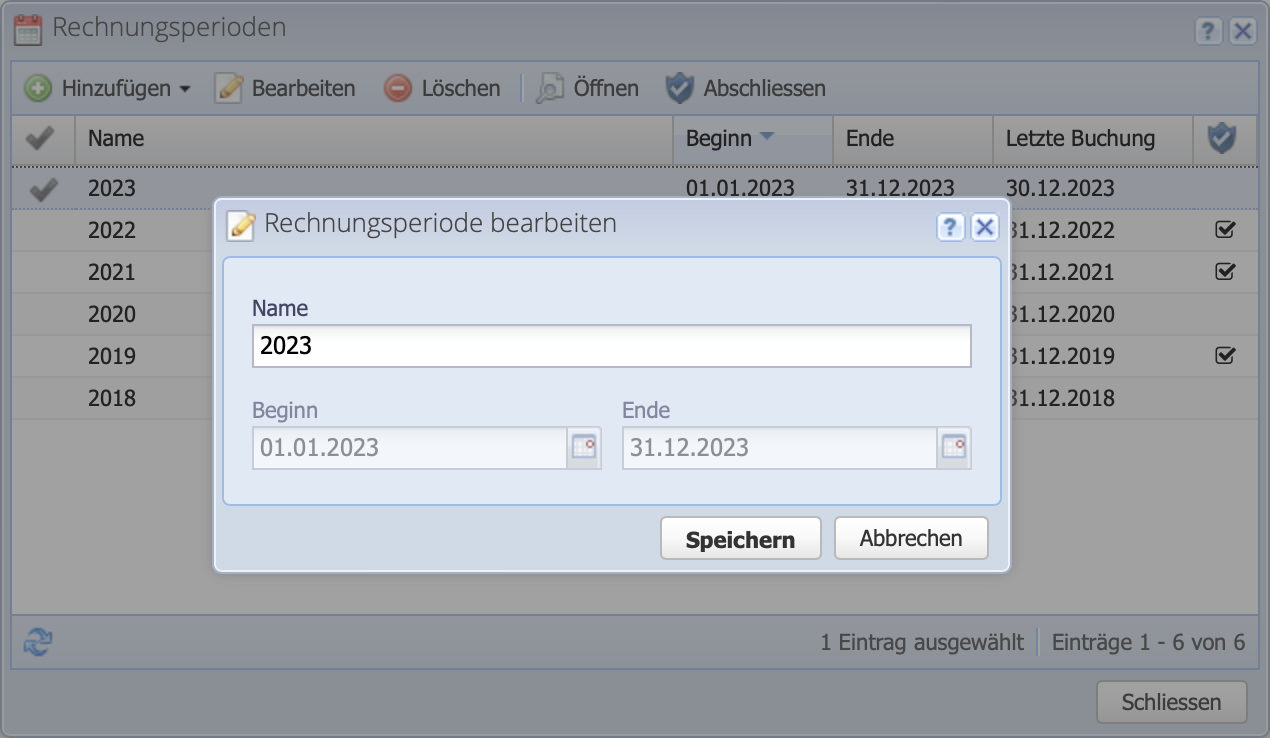
After all adjustments have been made, the fiscal period can be protected from changes as usual at the top right via Close.
Important: The entries for the year-end closing, such as profit/ loss appropriation, etc., remain through a reopening, they are not deleted. The year-end closing entries should therefore not be executed again when a reopened fiscal period is closed again.